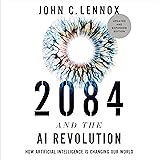How to Master Google Drive: Expert Tips and Tricks
In today’s digital age, cloud storage solutions have become indispensable for both personal and professional use. Among the many options available, Google Drive stands out as a versatile and user-friendly platform. Whether you’re a business owner, a student, or just someone looking to organize your digital life, mastering Google Drive can provide a significant boost in productivity and efficiency.
Google Drive offers a seamless integration with other Google services, making it easier to manage your documents, presentations, spreadsheets, and more. From real-time collaboration to advanced sharing options, Google Drive is designed to cater to a wide array of needs. But to truly unlock its potential, you need to go beyond the basics.
In this guide, we will walk you through expert tips and tricks to help you maximize your use of Google Drive. We’ll cover everything from efficient file management to advanced search techniques. Ready to elevate your Google Drive game? Stop sifting through BullSh*T hacks and get expert advice for your business now.
Efficient File Management Tips
One of the core functionalities of Google Drive is its ability to store and manage files efficiently. To make the most out of this powerful tool, mastering file management is essential. Here are some efficient file management tips that will help you stay organized and boost your productivity:
- Create a Folder Structure: Start by setting up a logical folder structure. Group files into categories and subcategories to make them easier to find. For instance, you can have main folders for ‘Work’, ‘Personal’, and ‘Shared’, each containing relevant subfolders.
- Use Descriptive File Names: Avoid generic file names. Instead, use descriptive names that give you a clear idea of the content. This practice not only helps in quick identification but also improves searchability.
- Leverage Starred Files: Google Drive allows you to star important files, marking them for easy access. Use this feature to keep your frequently used documents just a click away.
- Take Advantage of Color-Coding: Assign different colors to your folders to visually distinguish them. This can be particularly useful if you manage multiple projects or categories within your Drive.
- Utilize Advanced Search: Google Drive’s search functionality is robust. Use search operators like ‘type:’, ‘owner:’, and ‘before:’ to quickly locate specific files. For example, searching ‘type:pdf owner:me’ will list all PDF files you own.
Implementing these tips will not only make your Google Drive more organized, but it will also save you valuable time when you need to locate or manage files. Keep experimenting with these features to find the best system that works for you.
Sharing and Collaboration Tools
Google Drive is a powerhouse when it comes to sharing and collaboration. The platform offers a suite of tools designed to make teamwork seamless and efficient. Here’s how you can leverage these features to enhance your collaborative efforts:
- Share Files and Folders: Google Drive allows you to share files and folders with specific people or make them accessible to anyone with the link. Use the ‘Share’ button to set permissions such as ‘Viewer’, ‘Commenter’, or ‘Editor’ to control the level of access.
- Real-time Collaboration: One of the standout features of Google Drive is the ability to collaborate in real-time. Multiple users can edit documents, spreadsheets, or presentations simultaneously, and changes are reflected instantly. This eliminates the need for back-and-forth emails and ensures everyone is on the same page.
- Commenting and Suggestions: Enhance your collaborative workflow by using the ‘Comment’ feature. Highlight sections of a document and add comments or suggestions. Team members can reply to comments, mark them as resolved, or even tag others for input, ensuring clear and efficient communication.
- Version History: Google Drive keeps a detailed version history of your documents. This feature allows you to see who made changes and when, and you can revert to a previous version if needed. It’s an invaluable tool for tracking progress and maintaining accountability.
- Shared Drives: For team projects, consider using Google’s ‘Shared Drives’. Unlike My Drive, files in Shared Drives belong to the team rather than an individual. This ensures that all team members have access to the latest files, even if someone leaves the organization.
By mastering these sharing and collaboration tools, you can significantly boost your team’s efficiency and productivity. Google Drive’s robust features ensure that everyone stays connected and coordinated, no matter where they are.
Maximizing Google Drive Storage
One of the most important aspects of using Google Drive effectively is maximizing your storage space. Even with the generous 15 GB of free storage, it’s easy to run out of space if you’re not careful. Here are some expert tips to help you make the most of your Google Drive storage:
- Regularly Clean Up Your Drive: Start by periodically reviewing and deleting files you no longer need. Use the ‘Storage’ view to see your largest files and remove any that are unnecessary. Don’t forget to empty your Trash to free up space immediately.
- Convert Files to Google Formats: Files in Google Docs, Sheets, and Slides formats don’t count against your storage quota. When possible, convert your Word documents, Excel spreadsheets, and PowerPoint presentations to Google’s native formats to save space.
- Use Google Photos for Images and Videos: Instead of storing images and videos directly in Google Drive, use Google Photos. By choosing the ‘High quality’ option, you get unlimited free storage for photos and videos, which can help you save significant space in Google Drive.
- Compress Files: For files that you need to keep but don’t access often, consider compressing them into ZIP or RAR formats. Compressed files take up less space and can be easily extracted when needed.
- Shared Files Management: Files shared with you also take up space. Regularly review shared files and remove access to those you no longer need. This can free up a surprising amount of space.
By implementing these storage optimization strategies, you can ensure that your Google Drive remains organized and efficient. Maximizing your storage allows you to focus on what really matters without constantly worrying about running out of space.
Advanced Google Drive Features
Once you’ve mastered the basics of Google Drive, it’s time to explore some of its advanced features that can take your productivity to the next level. These features are designed to improve your workflow, enhance collaboration, and boost efficiency.
- Offline Access: Google Drive allows you to access and edit your files even when you’re offline. Simply enable offline mode in the settings, and your most recent files will be available without an internet connection. This is particularly useful for frequent travelers or when working in areas with limited connectivity.
- Version History: Never worry about losing an important change again. Google Drive’s version history feature lets you view and restore previous versions of your documents. You can see who made each change and revert to an earlier version if necessary. This is especially valuable in collaborative environments where multiple people are editing the same document.
- Advanced Search: Google Drive’s powerful search capabilities go beyond simple keyword searches. Use search operators to find exactly what you’re looking for. For example, you can search by file type, owner, or even the date a file was last modified. This makes locating specific documents quick and easy.
- Google Drive Add-ons: Enhance your Drive experience with a variety of add-ons and integrations. From project management tools like Trello to e-signature solutions like DocuSign, these add-ons can seamlessly integrate with your Google Drive to provide additional functionality.
- Customizable Notifications: Stay informed about changes and updates to your shared files with customizable notifications. You can set up alerts for specific files or folders, ensuring you’re always in the loop without being overwhelmed by unnecessary updates.
Exploring these advanced features will unlock the full potential of Google Drive, transforming it from a simple cloud storage solution into a comprehensive productivity tool. By leveraging these capabilities, you can streamline your workflow and enhance collaboration with your team.
Best Practices for Google Drive
Mastering Google Drive involves not just knowing its features but also adopting *best practices* to ensure efficiency and security. Here are some expert tips to get the most out of Google Drive:
- Organize Your Folders: Keep your Drive tidy by creating a logical folder structure. Use consistent naming conventions and nested folders to make it easier to find and manage your files.
- Regular Backups: Even though Google Drive is reliable, it’s always a good idea to have an additional backup. Use tools like Google Takeout to periodically download and save your data elsewhere.
- Shared Drive Management: When working in teams, utilizing Shared Drives can help keep everyone on the same page. Assign appropriate permissions to control who can view, comment, or edit files.
- File Naming Conventions: Adopting a consistent file naming strategy can make searching for files much easier. Include dates, project names, or versions in your file names for better organization.
- Regular Clean-Up: Periodically review and delete unnecessary files to keep your Drive clutter-free. This not only helps with organization but also ensures you’re not wasting storage space.
- Security Measures: Protect your data by enabling two-factor authentication and using strong, unique passwords. Also, regularly review sharing settings to ensure that only authorized individuals have access to sensitive files.
- Utilize Google Drive Shortcuts: Use shortcuts for frequently used files and folders to save time navigating through your Drive.
By following these best practices, you can maintain an organized, secure, and efficient Google Drive environment. These strategies not only maximize your productivity but also ensure that your data is safe and easily accessible.
Stop sifting through BullSh*T hacks and get expert advice for your business now at Rocket Prosper.